Frequently Asked Questions
Support Email:
Frequently Asked Questions for Xtra-PC®
Shipping & Tracking
We ship throughout the US and across the globe! Please note, however, that we do NOT ship to Africa, Russia or Central & South America.
*Certain international destinations, such as Mexico and Israel, are experiencing longer shipping delays.
All shipments are sent by DHL Global Mail and you can track your shipment via the DHL Global Mail tracking system at https://webtrack.dhlglobalmail.com/
For more up to date information regarding shipping times and delays, we recommend viewing our Shipping Information page.
Depending on your country, it is possible that you will be charged one or more of these fees when you receive your order.
Returns & Exchanges
Yes. We offer a no-hassle, 30-Day Money Back Guarantee. If you’re not 100% satisfied with your purchase from Xtra-PC®, we are happy to help you with a return. We want you to be happy!
If you are not completely satisfied with your order, please contact us at returns@xtra-pc.com and we'd be happy to facilitate your return and refund. For more information regarding our return process, check out our Returns and Refunds page.
No matter where you are, returning or getting a replacement is the same!
If you are not completely satisfied with your order, please contact us at returns@xtra-pc.com and we'd be happy to facilitate your return and refund. For more information regarding our return process, check out our Returns and Refunds Process page.
Xtra-PC Ultra
Yes, getting started with Xtra-PC Ultra is incredibly easy! Just follow these simple steps to begin:
- While in Windows, plug in your Xtra-PC® Ultra device and then go to the Xtra-PC® Ultra drive.
- 2. Double-click on StartUsingXtraPC.exe to start the StartUsingXtraPC application.
- 3.Click “Begin Using Xtra-PC!”
Xtra-PC Ultra is a USB drive that you insert into an available USB port on your PC. Built on the proven foundation of the Linux operating system, it bypasses the old, slow, bloated Windows operating system to make your PC into a blazing fast, high performance PC with a new, simple to use, operating system that has the familiar look and feel of your Windows PC. It even works with missing or faulty hard drives.
Since Xtra-PC Ultra runs on a USB stick, your existing computer is not altered, and you'll have access to all of your old files. You simply plug it in, restart your PC to boot into USB, and start using Xtra-PC!
Xtra-PC Ultra can be used on both Windows and Mac computers.
To boot your Xtra-PC Ultra on a Windows computer, please dothe following:
- While in Windows, plug in your Xtra-PC® Ultra device and then go to the Xtra-PC® Ultra drive.
- Double-click on StartUsingXtraPC.exe to start the StartUsingXtraPC application.
- Click “Begin Using Xtra-PC!”
To boot your Xtra-PC on a Mac computer, please do the following:
- Plug your Xtra-PC Ultra USB drive into an available USB port on your Mac computer.
- Restart your Mac by clicking on the Apple icon in the upper left hand corner and then selecting "Restart".
- When you hear the startup chime, press and hold the Option key.
- Release the Option key when you see the Startup Manager window.
- Select your startup disk, then click the arrow under its icon, or press Return.
*Note: In the Startup Manager, the Xtra-PC drive will show up as either "EFI Boot" or sometimes it's called "Windows". It just depends on the firmware version of your Mac hardware in how it displays exactly.
**Note: We have seen that Macs made before 2011, may not boot to a USB drive. You won't even see an option on the Startup manager to select any usb drives. So, if that is the case for you, I would consult the documentation provided with your Mac on how to boot to a USB drive.
This greatly depends on how you plan on using your computer, therefore how you plan on using Xtra-PC Ultra.
If you plan to use Xtra-PC Ultra for internet browsing and streaming movies, etc, then the 16GB or 32GB would be great options.
If you plan on creating a lot of files, or copying a lot of files, photos, and/or videos, then the 64GB size is best. The Xtra-PC Ultra Pro also has added features like the FileRez software that can copy files from your old Windows HDD to the Xtra-PC Ulra Pro drive -- even if the Windows computer can no longer boot.
Yes. Xtra-PC Ultra runs from the USB drive, so your computer doesn’t even need a hard drive to run, when using your Xtra-PC Ultra.
Yes. Xtra-PC Ultra runs from the USB drive, so it can be used with computers that have viruses or malware! Xtra-PC Ultra simple bypasses all the viruses and malware in your operating system.
Absolutely! The hard drive can be accessed from the old computer with Xtra-PC Ultra, making all of those files available to you if you choose!
Generally speaking, no. Most of those programs have online equivalents that are just as easy to use, with capabilities that are just like Windows programs!
For example, Xtra-PC Ultra comes with LibreOffice, which has all the equivalent programs that Microsoft Office has. Or, you can use Microsoft Office 365 so you can use the full suite of Office 365 applications like Word, Excel, Powerpoint, etc. through your browser in Xtra-PC Ultra. Google Docs can also be fully utilized on Xtra-PC Ultra through your browser.
Just like Windows, iOS, and macOS, Linux is an operating system. An operating system is software that manages all of the hardware resources associated with your desktop or laptop. To put it simply, the operating system manages the communication between your software and your hardware.
No! You do not need an internet connection at all times. Photos, music, movies that have been downloaded to the Xtra-PC Ultra USB drive, document creation, and more can all be done without an internet connection. Please note, however, that an internet connection is required for web browsing.
Due to recent Anti-Virus Software (McAfee, Norton, etc.) updates, your computer may not detect your Xtra-PC Ultra. To resolve this issue, please temporarily turn off your AV software, or open your AV software settings and allow the StartUsingXtraPC.exe to run.
Xtra-PC Legacy
Xtra-PC Legacy is a flash drive stick that you insert into an available USB port on your PC. Built on the proven foundation of the Linux operating system, it bypasses the old, slow, bloated Windows operating system to make your PC into a blazing fast, high performance PC with a new, simple to use, operating system that has the familiar look and feel of your Windows PC. It even works with missing or faulty hard drives.
Since Xtra-PC Legacy runs on a USB stick, your existing computer is not altered, and you'll have access to all of your old files. You simply plug it in, restart your PC to boot into USB, and start using Xtra-PC!
Yes, getting started with Xtra-PC Legacy is incredibly easy! Just follow these simple steps to begin:
- Plug Xtra-PC Legacy into your USB port
- Follow the user-friendly, on-screen prompts
- Begin using your faster PC!
Just like Windows, iOS, and Mac OS, Linux is an operating system. An operating system is software that manages all of the hardware resources associated with your desktop or laptop. To put it simply, the operating system manages the communication between your software and your hardware.
Xtra-PC can be used on both Windows and Mac computers.
To boot your Xtra-PC on a Mac computer, please do the following:
Plug your Xtra-PC USB drive into an available USB port on your Mac computer.
- Restart your Mac by clicking on the Apple icon in the upper left hand corner and then selecting "Restart".
- When you hear the startup chime, press and hold the Option key.
- Release the Option key when you see the Startup Manager window.
- Select your startup disk, then click the arrow under its icon, or press Return.
Note: In the Startup Manager, the Xtra-PC drive will show up as either "EFI Boot" or sometimes it's called "Windows". It just depends on the firmware version of your Mac hardware in how it displays exactly.
Note: We have seen that Macs made before 2011, may not boot to a USB drive. You won't even see an option on the Startup manager to select any usb drives. So, if that is the case for you, I would consult the documentation provided with your Mac on how to boot to a USB drive.
Not to worry! You won’t lose any of your current files. Xtra-PC® runs from the USB drive and does not touch or modify the existing files in any way.
Absolutely. The hard drive can be accessed from the old computer with Xtra-PC, making all of those files available to you if you choose!
Yes! Xtra-PC runs from the USB drive, so your computer doesn’t even need a hard drive to run using Xtra-PC.
Yes. Xtra-PC runs from the USB drive, so it can be used with computers that have viruses or malware! Xtra-PC simple bypasses all the viruses and malware in your Windows operating system.
Xtra-PC® can run on a wide variety of desktop, netbook, and laptop computers that are twelve years old or newer.
No! Photos, music, DVDs, document creation and editing can all be done without an internet connection. However, an internet connection is required for the initial set-up and for web browsing.
This depends on how you plan on using your computer, therefore how you plan on using Xtra-PC. If you plan to use Xtra-PC for internet browsing and streaming movies, etc, then the XPC16 or XPC32 would be good. If you plan on creating a lot of files, or copying a lot of files. photos and/or videos, then the 64Gb size is best. The XPC Pro also has added features like the FIleRez software that can copy files from your old WIndows HDD to the ThePhotoStick USB drive -- even if the WIndows computer no longer can boot.
Turbo16 has 16GB of storage. Turbo32 has 32GB of storage. More than enough for storing photos, files, music, movies. This is the same amount of storage as most Chromebooks. Pro has 64 GB of storage for most any need. The Turbo 16 can hold roughly 3800 photos and videos. The 32Gb can hold roughly 7500 photos and videos. But, it really just depends on how big their photo and video files are and any other files (like Office documents) they create and save.
